Last Updated: April 14, 2025 by Hannah Wright
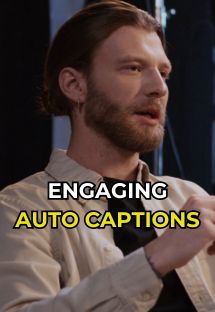
If you're looking to generate captions YouTube shorts automatically (those cool stylized captions that get the attention of viewers), you're not alone.
As you know, engagement and watch time is king, and stylized captions are great because many people watch videos without sound, whether they're scrolling through social media, in a quiet place like a library or office, or just because they prefer reading over listening.
Plus, bold and engaging stylized captions can help increase watch time and viewer retention. If you’re wondering how to get captions on your YouTube Shorts easily and automatically, you’ve come to the right place. Without further ado, here's how you can do this quickly:
If you're looking to create more polished, stylized captions for your YouTube Shorts, QuickSubs is an excellent tool. It not only auto-generates captions but also allows you to customize their style to match your brand or aesthetic.

Customize your caption font, style & colors: Here’s where the magic happens. You can style and customize your captions in many ways, including changing the font type, color, and overall style.
Using QuickSubs is a simple and efficient way to add professional, stylized captions to your YouTube Shorts without needing advanced video editing skills.
Follow these steps to get started:
YouTube has a built-in feature that automatically generates captions for most videos, and it works for Shorts too. Here's how to get your captions generated automatically:
YouTube does a pretty good job with automatic captions, but it’s always a good idea to review them to make sure everything looks good.
Now that you know how to add captions to your Shorts, let’s take a moment to understand why it’s so important.
Studies show that videos with captions are watched for longer periods, and people are more likely to watch them all the way through.
One of the biggest reasons for this is that captions allow people to engage with videos even when they can’t have the sound on.
Also, stylized captions are bold and can help keep the viewer engaged whether they have audio on or off.The more elements you have moving on the screen, the better it can be for watch time.
This leads to better retention and, ultimately, better performance on YouTube. If people are watching your videos longer, YouTube’s algorithm will reward you by showing your video to more people.
Not many people realize this, but captions are a huge part of video SEO. When you add captions, you're adding text that search engines can crawl.
Since YouTube is owned by Google, having accurate captions allows Google to better understand the content of your video, which can help your video rank for relevant search terms.
This can increase your chances of showing up in search results for keywords related to your content.
Adding captions isn’t just for people who speak your language. YouTube allows you to create captions in multiple languages.
If you’re trying to reach an international audience, this is a game changer. YouTube can even auto-generate captions in different languages, making it easier than ever to expand your global reach.
Whether you’re on the train, at work, or just don’t want to disturb others, it’s common to watch videos with the sound off. Captions allow you to follow along even without audio, ensuring that your viewers get the full experience of your content.
Adding captions to your YouTube Shorts isn’t just a nice-to-have feature — it’s a necessity in today’s digital world.
Whether you're aiming for better engagement, more accessibility, or stronger SEO, captions are a simple but powerful tool that every creator should use.
By following the steps above, you can easily generate, edit, and customize captions for your YouTube Shorts. And as you’ve seen, the benefits go far beyond just making your videos more accessible.
So, take the time to add captions to your Shorts today. It’s a small effort that can make a big impact on the success of your YouTube channel.